Boot a RHINO device into recovery
Android's recovery mode is a device-level tool built into most Android devices on the market. All RHINO devices can access recovery mode using the key combination Power + Volume up when the unit is powered off. Recovery can be used to reset a device back to factory settings, test hardware functions, and more.
Factory reset instructions:
-
Accessing the Bootloader on the Rhino devices
- Start with the device powered off
- Remove the power cable from the device
- Hold the volume up button and plug the device into power cable. Keep holding the Volume Up button until you see the following screen:

- Press and hold the Power button and press the Volume Up button
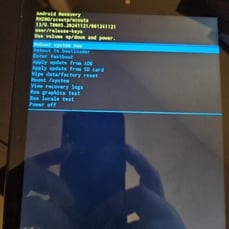
NB: For step 4, holding the buttons down for too long will cause the device to reboot. The button combination need only be pressed for a moment.
ADB Instructions:
-
Connect a powered-on RHINO device to your PC
-
Open the commandline utility
-
Run
adb devicesto confirm the RHINO device is present and authorized -
Run
adb reboot recovery -
Follow steps 4 and 5 above
Notes:
1. The RHINO device must have [debugging](/support/enable-debugging) enabled, and the PC must already have ADB set up for this to work.
2. The K27p and DS have no physical volume keys for hardware key combination recovery mode.
3. The M10p requires the use of two SIM pins to depress the hidden power and volume buttons.